







Your Android device has to run at least Android 4.1 and have USB Host driver. If USB connection is grayed-out in the software, the Android device you are using does not support USB Host mode. If the app is unable to identify the printer over USB, restart the printer along with the Android device.
You will need to have a USB OTG cable like the one below:
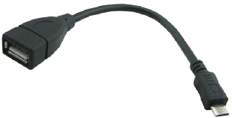
Connect your printer and your Android with the USB cable.
Open PrinterShare by tapping on its icon.
If that is the first time you run PrinterShare, you will see a splash screen with two buttons: Read More (which will provide you with general information on PrinterShare's functionality) and Continue. Tap Continue once you are ready to proceed.
You will see the main PrinterShare screen with a grid of icons that allow you to access various items that can be printed. Below the grid of icons you will see an icon of a printer with Printer Not Selected text and Select button displayed beside it.
To select your USB printer, press Select button.

Now, tap Nearby - USB button and wait for the app to detect your printer.
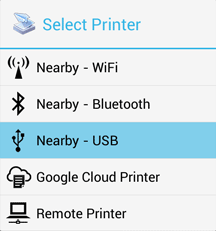
When your printer is detected, tap it. The app will then ask for your permission to download a driver for it which will require at least 4MB on your SD card.
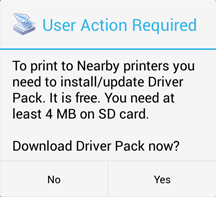
Tap yes and you will be ready to print once the app finishes downloading and installing the driver pack.